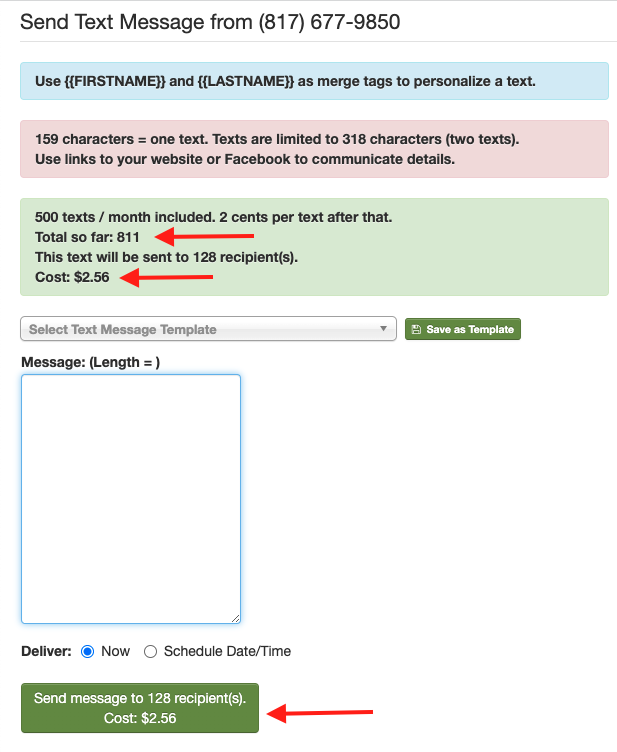An overview of Text-to-Chat
Churchteam's centralized, interactive texting portal for incoming and outgoing texts
Text-to-Chat is a texting portal using your Church's existing Text-to-Church phone number to allow Staff (with access) to send texts and respond to text messages people send in. In addition to texting Keywords for things like Giving, Registration, and Check-in, people can text in a question (such as asking about upcoming service times) or a comment to a Workflow message they received, essentially replying directly to a text.
You can still choose to send texts without using your Text-to-Church number and instead send through the free email gateway. Go to Communicate > Text > Send. You can choose if want to send via your Text-to-Church number or via the email gateway. If you send via the email gateway, your receipients will not be able to reply back.
How it works
When an individual account user logs into Churchteams, they will see a blue chat bubble telling them how many unread conversations they have.

Clicking the blue chat bubble takes you to the Text-to-Chat page, where the conversation threads from the last seven days will be displayed.
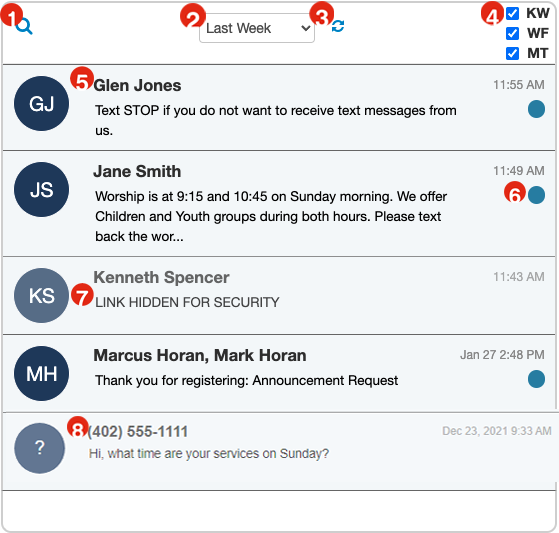
- A search box is located in the upper left corner of the list, allowing you to look up conversations for a person who has not recently texted/doesn't appear in the current list. You may search by name, phone, or email.
- The default view shows the last 7 days of conversations, but you may use the dropdown menu to change the date range.
- The screen will automatically refresh periodically, but you can manually refresh the feed by clicking this icon at the top of the box.
- By default, conversational messages are shown. Checking the boxes labeled KW (Keyword-initiated texts), WF (Workflow), and/or MT (Mass Text) will allow those types of messages to display in the list as well.
- The person's name is shown. If a phone number is one more than one person's profile, all associated names will be shown in that thread. Clicking anywhere on a particular message row will take you to the chat history for that particular person.
- Unread messages will be indicated by a blue dot on the right, below the date/time stamp.
- Keyword texts that generate a secure or personal link, such as those for GIVE, will show as a Hidden Link for Security.
- If a text comes in from a phone number that is not on a record in your database, no name is displayed. A search on that number from the Home page advanced Search box will yield no results as there is not currently a record for that number. We recommend you take the opportunity to text back a link to a digital connection card so that their information, including their name, can be added.
From the Text-to-Church page, you can opt-in to receive a text notification that someone has sent a text to your Text-to-Church number. The system checks for a new text every 10 minutes and alerts you only if there are new messages. Read more...
Clicking on a message thread allows you to see that person's text exchanges.
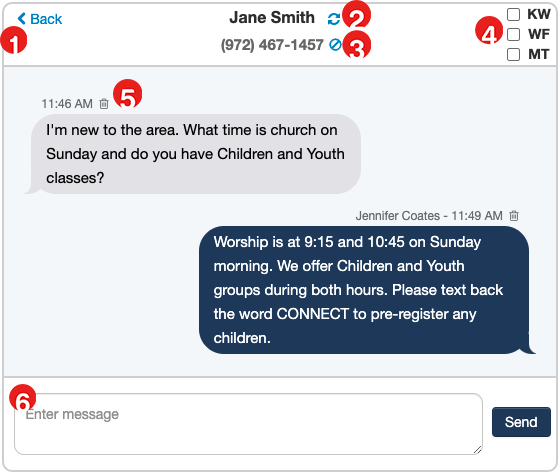
- Clicking the "Back" button will take you back to the Text-to-Chat page.
- The current text thread feed will automatically refresh periodically, but you can also use this icon to refresh manually.
- The
 icon allows you, as a staff member, to unsubscribe the number from texts if they reply back and ask you to stop texting them (they can also reply STOP to do the same).
icon allows you, as a staff member, to unsubscribe the number from texts if they reply back and ask you to stop texting them (they can also reply STOP to do the same). - By default, conversational messages are shown. Checking the boxes labeled KW (Keywords), WF (Workflow), and/or MT (Mass Text) will allow those types of messages to display as well.
- There is an option to delete a message, using the trash can icon. We discourage deleting messages - this is just for removing sensitive or private information shared via text, as the person may not be fully aware that other staff members can see it.
- Enter a message or reply from staff and hit Send to text the person.
Quick Access via the Person Profile

From a person's profile, you can click the text bubble icon, which will take to directly to Text-to-Chat for that person.
Text-to-Church Fees
Text-to-Church is included in the All-Pro and MVP pricing packages of Churchteams. Depending on the number of texts you send via your Text-to-Church number, there may be additional fees per text.
- 500 outgoing texts sent through Text-to-Church (including Workflow texts, mass texts, and conversational texts) are included, each additional text is $0.02 per text.
- There is no charge for incoming texts or the link that is sent back out as a result of texting in a Keyword, i.e. a person texts a Keyword to register for an event and the link to register is sent back out - there is no charge for the registration link being sent, nor will they count toward the 500 included texts.
- Every 159 characters in an outgoing text count as 1 text. Ex: a text message containing 300 characters will count as 2 texts sent. Please limit content. To redirect to a website, use the Text-to-Link feature highlighted above.
- The text-sending page displays a month-to-date count of scheduled and sent texts, as well as the cost of sending the text you are working on. You will also see the price to send the text on the green Send button.