Can I get a notification when someone texts our Text-to-Church number?
The software checks for new inbound conversational texts approximately every 10 minutes and sends a text notification to those currently opted in.
If you would like to be alerted to new inbound texts categorized as chats, simply go to your Text-to-Church page (Communicate > Text > Chat) and check the box to receive New Chat Notifications.
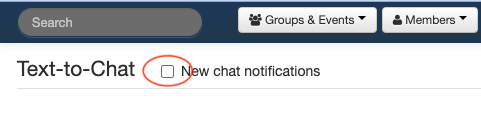
You can also control this for yourself and other users by going to Settings > Users & checking the box in the "Chat Notifications" column. This gives you a listing of all Account Users who currently are set to receive notifications of Chats, and can make it easier for staff persons to "switch" who is monitoring (or responding to) chats or have multiple people set to receive messages.

The software checks for new inbound conversational texts approximately every 10 minutes and sends a notification through our free texting system to the mobile phone number on your record if you opt-in to receive notifications. The link in the notification text takes you directly to your Text-to-Chat page. Click on those that need action from you and respond accordingly.
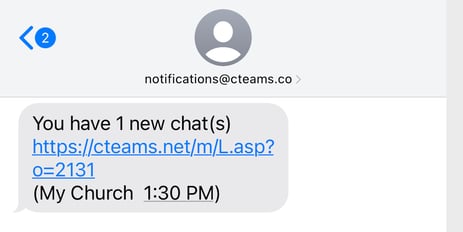
The system will notify you only if there are new chats received during the previous 10-minute period, otherwise, you will not get any notifications. You will not get notified repeatedly for the same text, in other words, however, once you view your Text-to-Church page you can see all Chats depending on the filters you have set.
If you have a setting on your phone such as "Do Not Disturb" this will of course override this alert. If you wish to leave Notifications always on, but do not want to be alerted late at night, using an override feature in your phone might be useful.
