Can I set up a registration with recurring payments?
Instructions for setting up registration to include an option for recurring payments or sending payment reminders.
- Create the Weekday Preschool Registration Group. Or create a Parent Registration Group and a secondary Child Registration Group. We recommend that you set this up similarly to how you would set up a VBS or Youth Camp registration, with this group for parent information and a secondary group to register/collect the child information. This will ensure that you have the parent group where the payment and household information is collected. The child group can ask fewer questions pertaining only to the registered child(ren).
- From the Group menu buttons, go to the blue Registration > Settings.
- Enter a Registration Keyword if you are using Text-to-Register, and fill in Registration Start and End Date if those apply.
- Enter Registration Cost information, options, and a promo code if you are using one. Be sure to check the box to "allow recurring payments" or "require recurring payments" and enter the number of additional automatic payments and a start date for drafting the automatic payment.

- Complete any other registration settings, such as Form Instructions, which will appear at the top of the registration form, the Registrant Confirmation Email (or choose "Don't Send if you do not need a confirmation email sent).
- If using a secondary Child Registration group (as recommended in Step 1), select "Childcare / Secondary Registration and choose your child registration group. This prompts the software to show the Child Registration form after the parent completes their registration and makes the payment. We would recommend leaving your "Registration Completion Message (optional)" blank, as it will directly take you to the child registration, rather than having a pop-up inbetween.
- Select People or Registration Attributes from the dropdown list to serve as the form questions, or create new ones using the "Customize Registration Attributes" button. Save the Registration settings.
Registration Process - what the registrant will see on the form:
 During the registration process, the registrant will see options to Pay in Full, Make a Partial Payment (if you selected Allow recurring payments in the Settings), or have Automatic Monthly payments drafted (if you selected "Require recurring payments" in the Settings).
During the registration process, the registrant will see options to Pay in Full, Make a Partial Payment (if you selected Allow recurring payments in the Settings), or have Automatic Monthly payments drafted (if you selected "Require recurring payments" in the Settings).
If recurring payments are required, the check box for automatic payments is grayed out. Payments will be set according to the amount indicated in the Partial Payment section. The system will calculate and display the monthly amount and the date the recurring drafts will begin.
After registering, they will receive an email with payment information, balance, and a link to pay the remaining balance early.
Staff view of Registration Payments & Sending Payment Reminders for those who do not use Recurring Payments:
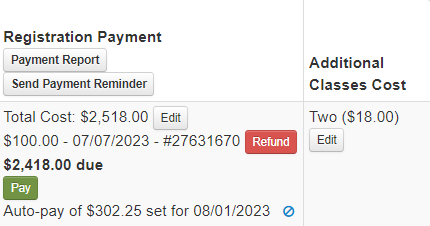 When staff view the group/registration information, they can see the total cost due, what has been paid, the balance due, and whether the registrant is using monthly auto-pay.
When staff view the group/registration information, they can see the total cost due, what has been paid, the balance due, and whether the registrant is using monthly auto-pay.
Use the slashed circle icon to discontinue a person's recurring payments.
Staff can select any group member with current payments due, then click the "Send Payment Reminder" button at the top of the Payment column. The system will automatically exclude anyone who is on the auto-pay option. The payment reminder email contains a link to the registration for making a payment. A person can opt into the auto-pay option at any time.
