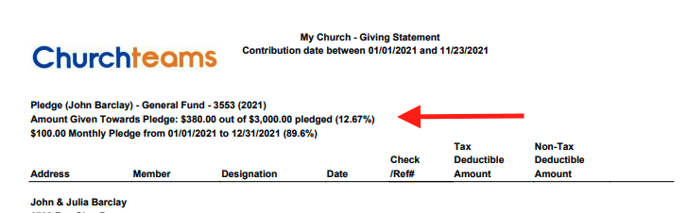How do I set up a Pledge Campaign and track Pledges?
Set up the fund. Add the pledge campaign. Enter pledges or allow members to enter their own. Record donations. Run reports to see tracking information.
Churchteams now allows you to create multiple Campaigns for a single fund (dates cannot overlap). There is no longer a need to clear out a pledge fund when you are ready to start a new Campaign year.
Learn more about adding multiple Campaigns to a single Designation/Fund here.
The contribution date determines the Campaign to calculate toward, based on the Campaign dates you set. If a donor makes a donation that needs to be calculated to a different Campaign other than the one associated with the Contribution Date, you can edit the Campaign by going to the donation on the contributor's page and editing the Campaign.
To set up and begin tracking pledge data:
- Add the designation/fund. Go to Giving > Settings > Designations/Funds. Add the fund to which the pledges will be associated, if it does not already exist.
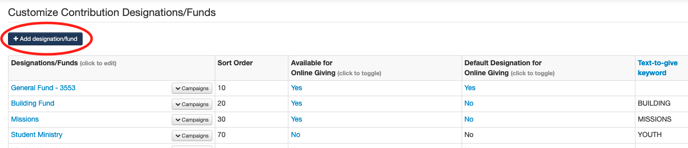
- Add the Campaign to the designation/fund. Expand the Campaign window first to show any existing Campaigns or add a new one. To add a new Campaign, click the "+Add campaign" button.
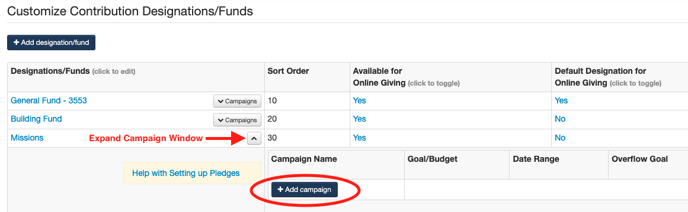
Enter the campaign details and check the box to include the pledge information on contributions. Save the information.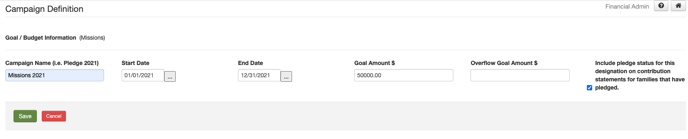
- Option: Create a registration, allowing members to enter their own pledge or enter the pledges from pledge cards turned in.
To create a form, allowing members to enter their own pledge information:
Click the "Create" button shown under Registration on the Campaign Name line.
This creates a pledge registration form with general default settings. You will be able to edit the defaults in the registration screen that opens after clicking Create.
On the Registration Settings screen, set a Keyword if you will be using Text-to-Register to allow members to enter their pledge information. Enter other details such as a start and end date for the campaign, ensure the Campaign name is correct, and select Family or Member level - we recommend Family level pledges. Enter other form information, such as registration limits, form instructions, and the confirmation email message if you are sending one.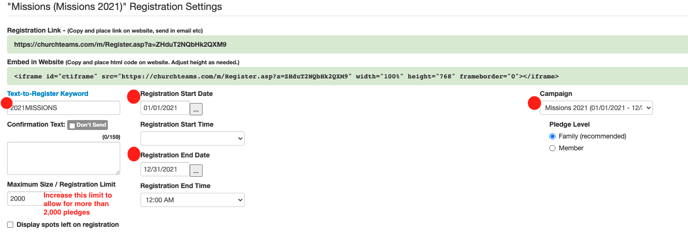
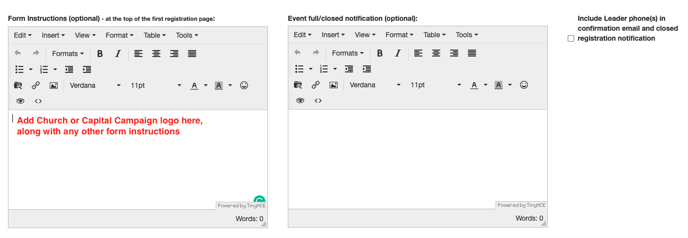
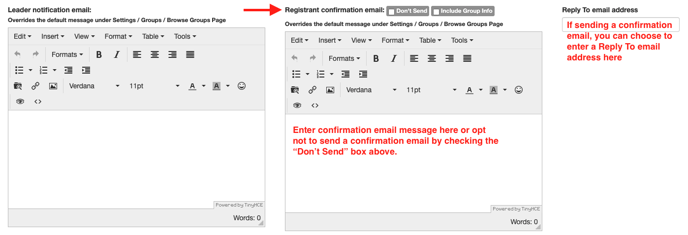
The registration defaults to redirect the registrant (pledge donor) to your giving page upon completion of the form. The registration completion message (pop-up on the screen when registration is complete) defaults to read: "Thank you for pledging! You will now be taken to our donation page where you can make a one-time or recurring donation." You can, of course, edit these.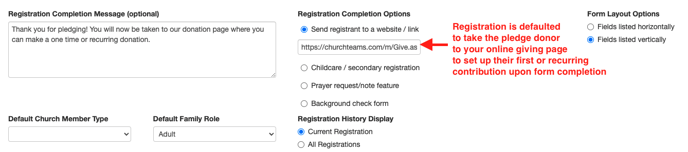
You'll notice that the Campaign attributes are already populated for you at the bottom of the Registration Settings page, so as to easily link directly to the Campaign. You can add other Member or Registration attributes as you like. We recommend that you use Email and one other Member Attribute, such as Address or Phone so as to prevent duplicates from being added to the database.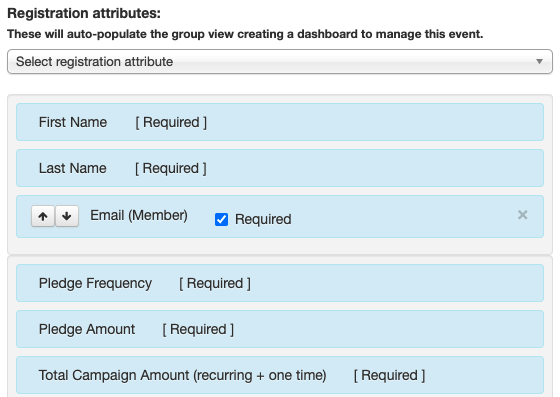
This registration is tied to a group that is created. The pledge information in the group is only visible at the Financial Admin level.
To enter pledge information for members from pledge information/cards turned in:
Logged in at the Financial Admin or Admin Asst (if enabled) access, go to a person's profile page > Info icon > Pledges.
On the pledge page, there are options to enter pledges by member or by family. We recommend you enter as many as possible or all your pledges by family. This is by far the most common, and our recommended practice. For those few families that file separately, you can enter pledges separately by member. Click the "Add new pledge" button.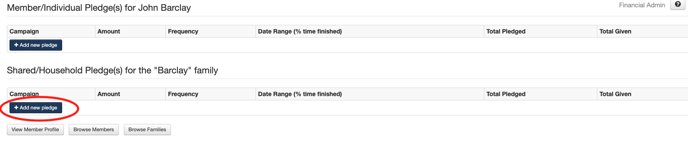
Enter the member/family pledge information.
The Amount field should indicate how much will be given at each frequency interval. For example, if a family pledges to give $200 monthly and a one-time or kick-off gift of $1000, enter $200 for Amount, choose monthly for Frequency and enter $3400 as the Total Pledge amount, accounting for $200 each month plus $1000 one time.
Pledges can also be entered during the Batch Entry of contributions. To do this, first, enter the contributor's name, then click the Pledge link to the right of their name once it populates.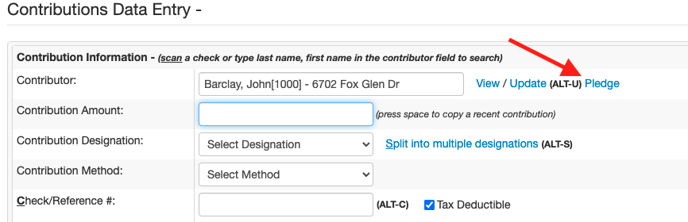
- Record donations. As you enter contributions, select the designation as you normally would, automatically tying the contribution to the Campaign and calculating toward the member's pledge if they have one set up. Contributors who donate online or through Text-to-Give will simply choose the fund and their donation will calculate toward their own pledge.
Contributors will not see the pledge information on the giving page. They can edit their pledge only by using the Registration Link or the Keyword for the Campaign. When a member registers an additional time after the first time they enter pledge information, the original information is overwritten by the new registration. We recommend that a Financial Admin be a group leader so as to receive a notification when a pledge is changed. - Run Reports to see pledge tracking. When you complete the weekly contribution data entry and click to see the Summary Report, the Campaign to Date will show on the right side of the report for each fund. You can also access the Contribution Summary Report by going to Reports > Financial and selecting Contribution Summary Report.
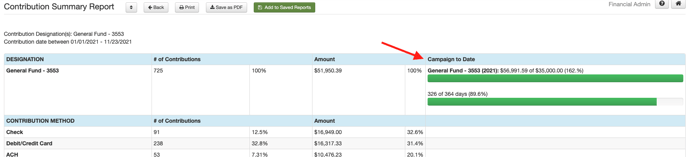
- Run Contribution Statements to update members on their pledge status. (Reports > Financial > Contribution Statements). Pledge information is shown at the top of the statement.