Communicate
Using Churchteams communication tools to build relationships through email, text, workflows, website integration, labels, and mail merge.
COMMUNICATION OPTIONS ARE EVERYWHERE
The key to building relationships is communication. Communication actions are available on several pages throughout Churchteams, including but not limited to both the Navigation bar at the top of most pages and the Create card on your home screen Dashboard.


 Communication options are also available on the Person Profile page.
Communication options are also available on the Person Profile page.
Clicking the text bubble icon below the name allows you to see current chats and text the person.
Clicking the CT logo icon allows you to email the person using the Churchteams editor.

From any Group page, the Communicate menu allows you to communicate with people just in that particular group.
Communication Tools in Churchteams
Email. Options include: Send, Lists, Templates, History, Scheduled. These were built to provide the same essential functionality that you would find in dedicated email marketing software. Check out these detailed instructions on how to create and send an email.
In many instances, you will find that sending an email (or a text) takes you to the reports feature. This empowers you to filter your audience based on simple lists they can subscribe to or on any other group, person, or giving attribute. There are thousands of options.
Text. You have two options for sending Texts: Text-to-Church and Email via mobile carrier gateways. Like email, our text feature allows you to schedule texts up to two months out.
- Text-to-Church
Text-to-Church is our interactive texting portal using your church office or a dedicated phone number to see and respond to text messages people send to your church. People can use Text-to-Church to take the initiative for giving, registration, check-in, and much more by simply texting a keyword to your office phone number. In addition, the Staff can see any texts sent in and respond, such as answering questions about service times or following up on a prayer request. Read more about this powerful feature and get started using Text-to-Church. - Texts sent as Email via Mobile Carrier Gateway. Our free and unlimited way to send mass texts via email. The system automatically looks up mobile carriers when mobile numbers are entered. Texts are sent via email using the domain of the carrier, e.g. 8174059750@att.net. The recipient receives these as coming from an email address like noreplytxt@churchteams.com or from the personal email address of the sender. See our best practices for sending Texts, which will help increase your deliverability rate.
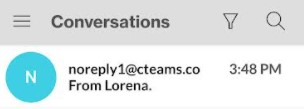
Workflows help you automate by scheduling routine administrative tasks including sending emails, texts, creating notes, updating an attribute, adding to a group, removing from a group, and removing from a workflow. Read more.
Website integration. The call to action for many communication events is a registration for a class, event, need, etc. For individual classes or events, you will find the link by going to the group page, then Registration > Settings (the link is located at the top of the page in the green highlighted bar). The website integration page, however, gives you many more options including:
- Staff login - the Churchteams link to send out to other staff members and/or account users
- Groupfinder tool - the link for publishing your Groups visible at the Guest level
- Link Builder - build a custom link based on group filters
- Groups Map - the link for publishing a map of your groups
- Member Directory - the link to your Member Directory
While we find that most churches communicate via email and text, there is still an occasional need to send postal mail. In this case, we have options via Reports > New, & selecting an option from the Communication menu.


Labels. The labels report allows you to print mailing labels for either individuals or families. When you select one of these options you will be prompted to choose other options to target the people for whom you want labels. Learn more about creating mailing labels here.
Mail Merge. Exporting member data for use in a mail merge in a word processing program is common if you want to edit some of the data before printing your mailing labels. Detailed instructions for creating the export file can be found here.
Email request for updated information. Use this email with a merge tag to send an email with a link in it that will take people to update their people profiles. Read More.
Email History. You can view the history of emails sent via Churchteams by going to Communicate > History. Learn more about Email History here.
