How do I delete people from the database?
Best practices for examining people records for possible Archive/Delete.
These steps will guide you in finding and assessing inactive individuals for archiving and eventual removal from your Churchteams database.
THE PREP BEFORE REMOVING A PERSON - DETERMINING IF AN INDIVIDUAL IS INACTIVE AND SHOULD BE REMOVED FROM THE DATABASE
- Create a group called Archive & Delete, or check to see if you already have that group set up. Ensure the group is set to be browseable at a Staff level or higher so that a small group leader would not accidentally add someone here. The group is a holding place for people you believe to be no longer active until you are ready to remove them in mass from your Churchteams database.
- Customize the Group View so that the group itself will be your dashboard for assessing whether or not to archive and remove a person. Customize the View to include the Last Activity Date, Church Member Type, 1st Visit, Date joined the church, Current Group Involvement, Previous Group Involvement, Related Family Members, Email, Phone, Notes, and any other information that will be helpful for you to determine who to archive.

- Run an "Add People To Group" Report (Go to Reports >New > People / Add People To Group). Pick the Join Date and then the Archive/Delete Group from the Options column on the left side of the screen.

- Filter by Last Activity Date. Using the middle Filters column, select: People > Fixed Attributes > Last activity date range. The last activity date is the last date the person (or family) contributed or had attendance taken for them in any group or event. Enter a date range for which you want to filter the last activity date. We recommend a range that ends 2-3 years ago. If you want to include Registration / Group Join Dates and Notes in the filter, select those options.
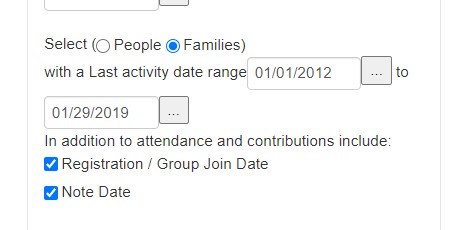
- Run the Report. Then add all the members to the group.
- Review the Archive / Delete group. REMOVE anyone from the group that you do NOT want to remove from the database by checking the box to the left of their name, then using the Action button to Remove them from the group (only removing them from the Archive group, not from the database). The result is a group full of people you've reviewed and are ready to Archive.
REMOVING PEOPLE FROM THE DATABASE

- Go to Reports > New; from the People column, choose Delete People from the Database.
- Enter an email address that the exported file of those people can be sent to.
- Check the box to "allow deletion of people even if they have contribution history." Please note that we do not allow for the removal of people with contribution history during the current and the prior calendar year to allow you to access statements for those contributors. *See the Note below regarding historical contributions for deleted people.
- In the Filters column, choose Groups / Registrations > Group Involvement and select People in a Group. Scroll slightly to choose the Archive & Delete Group from the Groups drop-down menu.
- Run the Report by clicking the "Go" button in the Review column on the right side of the screen.
Multiple emails (depending on the size of your database and what you are exporting) will be sent to you containing the CSV/Excel export files for those people you moved into the Archive & Delete group.
Note: Beginning March 24, 2025, the system will begin preserving historical contributions from Archived Records in your reporting.
- As you delete records with contributions / registration payments, the system will build a pseudo-person named "System Contribution History" that we don't allow you to remove / archive at any time. You will not be able to edit the name and address of this record because it is meant only to hold historical contributions/registration payments of deleted people.
- As we preserve the contribution / payment under the "System Contribution History" person, we note the name of the original donor / payor for each preserved transaction. You can see those names by viewing the Contribution or Registration Receipt page for System Contribution History.
It is important that you keep the archive record file. Should you mistakenly remove someone, this file will contain the information you will need to manually add them back into the system.
Our recommendation would be to store the file in at least two places rather than on just one computer.
