How do I fix my check-in issue with MicroSoft Edge v. 88 upgrade
Our solution to Microsoft Edge recent upgrade to version 88 that causes label printing issues.
The latest version of Microsoft Edge (version 88) seems to lose the default printer settings after the upgrade. So if you are using Microsoft Edge for a check-in station or printer station you need do the following.
On Windows 10
1. On the check-in/printer station start Microsoft Edge, NOT using the special icon that automatically prints in kiosk mode, but instead from the Start Menu. This will allow you to see the printer settings and change them.
2. Start the check-in station in Churchteams and print a set of labels. When the print dialog appears with your label be sure select the correct printer, set the Paper Size, Orientation (Landscape typically), Margins to Minimum, Check print background images, uncheck Headers and Footers.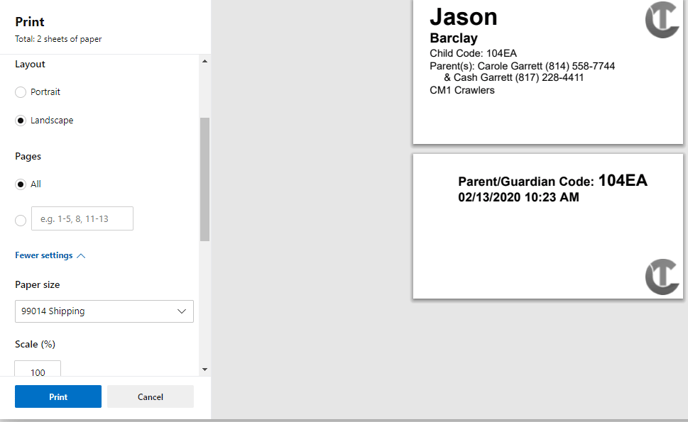

On a Mac
If you are on a Mac and use Edge for printing labels, we would encourage you to use Chrome. CLICK HERE to get the full article on how to setup your check-in stations on Chrome when using a Mac.
