How do I mass update people data?
People data includes people attributes, notes, church member types, group roles, group join date, family role, and registration fields.
The system is designed to help staff more efficiently update data on many people at one time within a group or through reports.
To do this in a group.
- Select the people you want to update.
- Under the green Action button, select "Update People Data." Confirm.
- On the pop-up select the attribute you want to update.
- Follow system instructions for the data type chosen.
To do this through reports.
- Reports > New, in the People section, select "Mass Update People Attribute."
- Select the People Attribute you want to update from the Options column on the left.
- Assign the updated value to this Attribute. See the example below for mass updating Church Member Type to reassign Guests to Member.

- Use the Filters to choose whom you want to update. In the example above, we selected the People filter bar, then filtered to existing Guests.
- Click Run Report to preview the selected individuals to be updated.
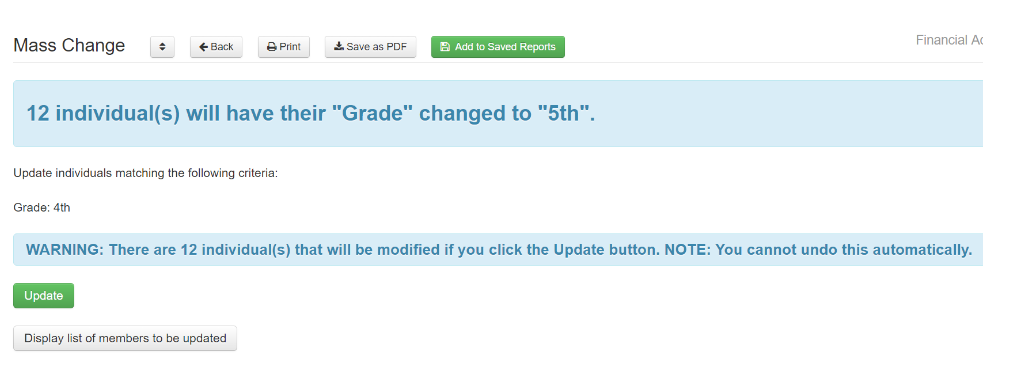
- Click "Update" and the change will instantly be made.
