How do I add or remove volunteers to a schedule that has already been created?
Adding new volunteers and removing already scheduled volunteers in Churchteams
Adding a new team member to serve
Removing a volunteer from an existing schedule
Adding a new team member to an existing schedule
Go to the Team/Group where the new volunteer will be serving. Add the new team member if you have not already by clicking the "+Add" button - this simply adds them to the team. To add the team member to an existing schedule, check the box to the left of the volunteer's name, then click the green Action menu and select "Schedule Volunteers," as shown below.
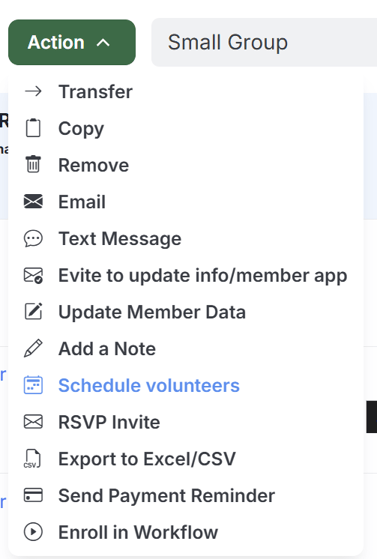
Choose "Add to existing schedules(s)".
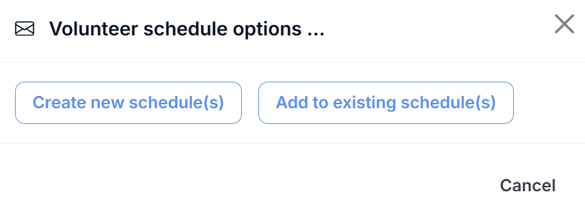
Add them to one or many schedules by checking the box to the left of the dates where they should be added.
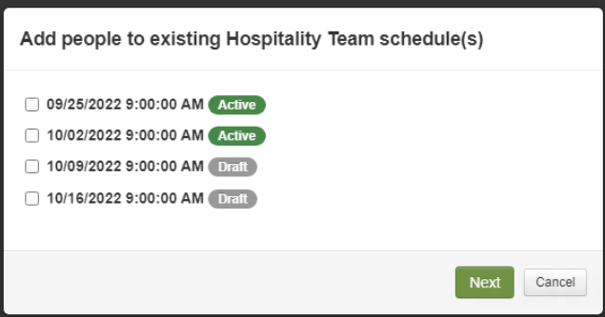
If you pick any Draft schedules (those not yet sent out), you will get a pop-up telling you that invitations won't be sent for schedules in Draft mode, even though you are adding the people to those schedules. They will be invited when you send the Draft(s).
Next, add more people and assign roles if needed.
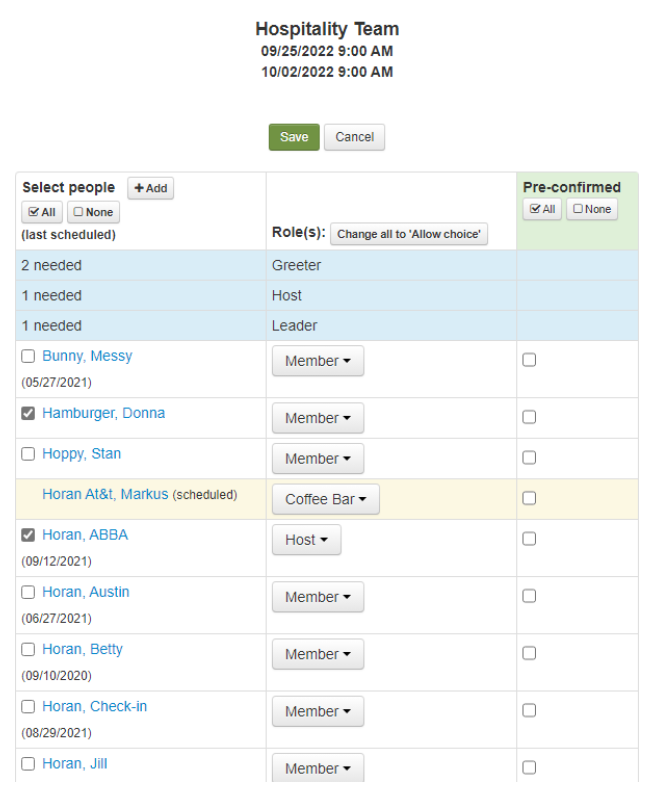
Finally, welcome them to the team or communicate whatever is needed with this first invitation to serve.
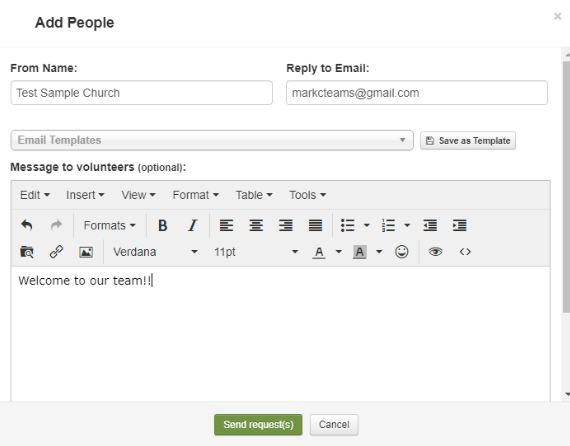
Removing a scheduled volunteer from an existing/active schedule.
To remove a team member from existing schedules, go to the team member's profile. Once on their page, scroll down to the Volunteer Schedule section and click the "View All" button (shown below).

On the member's Volunteer Schedule page, click the "Remove from ALL future schedules" button.

Confirm the removal in the pop-up window that appears.
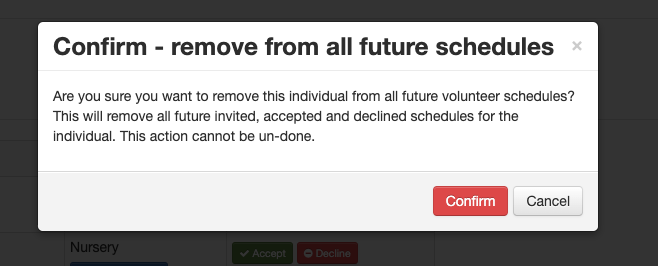
The team member will be removed from any future dates.
