How can I use QR Codes with Text-To-Church?
Use QR codes for registrations, links to webpages, adding your contact information to their phone, and especially with Text-to-Church!
It used to be that you could just generate a code that linked you to a URL (web page). Now you can build QR codes for smartphones to open any of these applications.
- Browser (URL)
- Contacts
- Phone
- Text (SMS)
If you to go the-qrcode-generator.com, you'll see this simple tool to create a QR code. I selected SMS and then put in the phone number and keyword Demo for our demo account. If you put your camera on the code, it will open your text messaging app, put in our demo phone number and the keyword. All you have to do is send.
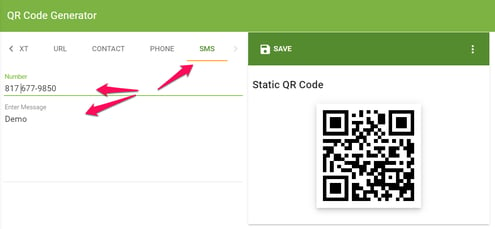
Here are a few ideas.
- Check-in. Put in your Text-to-Church number and the keyword Check. Then place the resulting QR code all around your children's area. Parents walk up, open their cameras, click the link that opens their SMS, then Send. They are now on their family page to check in!
- All Check. Expand your use of Check-in by using the same link but configure check-in to use the All Check features and put the QR code on the screen in your worship or on the backs of seats in addition to entrances and the children's area.
Result: you have everyone's attendance to worship, classes & serving; and they have your digital bulletin! - Church contact information. Use the contact creator option in the QR code generator to create the contact for your church on their phone. If you're not using your landline number for Text-to-Church, just add it as the cell number.
