How do I create an online giving account?
Instructions for a church member or guest to set up their own online giving account
There are two ways for a member/attendee to create an online giving account:
1) Create the account while making their first contribution.
2) Create the account without making a contribution, using the Forgot Password link.
Setting up an online giving account while making my first contribution:
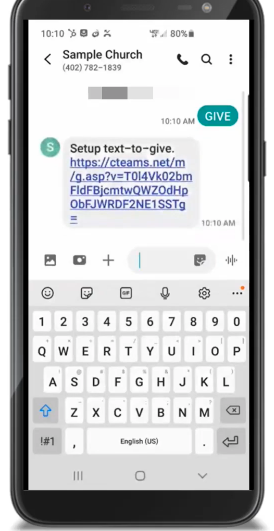
Begin by texting GIVE to your Text-to-Church number.
Click the setup link that is returned back.
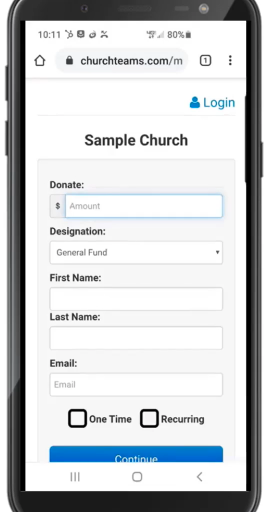
On the Giving screen:
- Enter a contribution amount.
- Select a designation/fund.
- Enter your Name and Email.
- Choose One Time or Recurring and either choose a date for the one-time gift or set a schedule for a recurring gift.
- Click Continue.
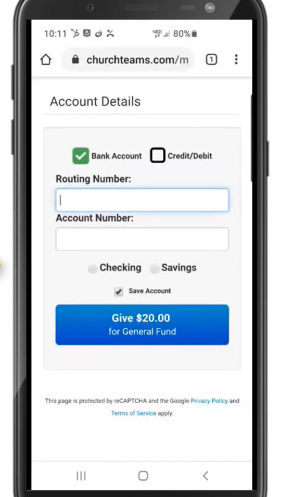
Enter your account information.
The selection defaults to bank/ACH draft, but you can choose a credit card as well. (Choosing bank/ACH reduces eliminates card transaction fees to your church.)
Click the blue Give button.
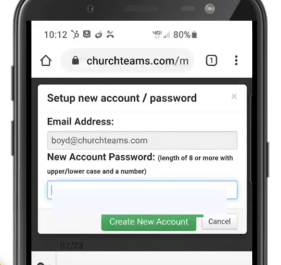
Set up your new account now, by entering an email address and creating a password.
Click the green "Create New Account" button.
After creating your account, check your email to verify and link your phone to your account, giving you full access via texting.
Next time you want to give, simply text the amount you want to give to your text-to-church number.
To create an online account, without making a contribution:
Using similar steps above, begin by texting the word GIVE to your Text-to-Church number, and clicking the setup link that is returned back to you.
On the Churchteams Login/Account page, rather than entering an amount and your remaining information as shown above, just click the Login link in the upper right corner.
Next on the Email Address/Password screen, click the "Forgot Password" link. Enter your email address and name on the next screen and click "Forgot Password." An email containing a link that allows you to set a password will be emailed to the email address you entered. The reset password link expires in 60 minutes.
Once you have created your password from the email reset link, you will be re-directed to the online giving page. Click "Manage" in the upper right corner of the screen. Choose "My Giving" and add your mobile number to your account.
ADDITIONAL RESOURCES:
Overview of Text-To-Give and Account Setup Video
How do I reset a password/email for online giving? (For Financial Admin use)
