How do I edit the People Settings?
People Settings and what they control on the People pages
Click on People > Settings > People Attributes to see a listing of all the attributes that you can customize to determine the information you track on people in the database. People attributes are just the fields that you see on the People Information and People Profile pages, such as Date of Birth and Marital Status.
Note: If you are importing data from another system, work with our data team to customize these first. You can always edit it later.
You will decide attribute type (dropdown, text, date, hyperlink, divider), name, description, sort order, and security when you click to add an attribute. You may also set the attribute to "required", however, that can be frustrating to users and should only be used in limited circumstances and time frames.
People > Settings > Pinned Attributes allows you to choose attributes to pin above the Custom Attributes dropdown on the member profile page. See the red arrows:
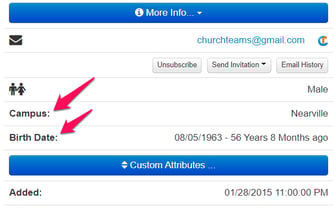
People > Settings > Family Attributes is only used for shared family information and is a separate entity from a member attribute. Generally, these are used sparingly as well. Be advised that you can accidentally have families that have no members in them. This can clutter a database. Delete families without members under People > Family > Search.
People > Settings > Church Member Types are a frequently used member attribute. Work with our data team to set these up initially. This attribute is helpful as a broad category for tracking church involvement, but our assimilation and workflow processes are much more powerful for tracking and managing assimilation and leadership development.
People > Settings > Note Types are a different feature than people attributes and play a central role in church leadership follow-up with individuals and collaboration as a team. Use notes to track open-ended information like prayer requests, guest follow-up, pastoral care, and leadership development. Customize those responses here. Customize security level and add a password to further protect access to more sensitive note categories. If you remove a note type, the system will prompt you to reassign associated notes to another type so that no data is lost.
People > Settings > Import / Load has a pop-up warning when accessed to prevent unintended use. Let our team help you import data initially and provide any coaching on using this import utility. It allows you to import data from other systems and is used by churches not using our online giving to import their online giving. Also, it is used occasionally for sharing data from another database.
