How do I enter giving contributions in Churchteams (Batch Entry)?
Entering money that is physically given at the church into donor records
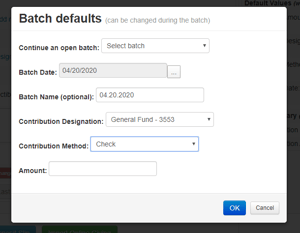 Go to Giving > Enter Batch.
Go to Giving > Enter Batch.
From the pop-up box that appears, you can set some defaults for efficiency in entering the batch, such as the method of giving. If you have mostly checks, choose this as your default to save time.
Leave fields blank or set them as No Default if you prefer not to have a default. You can also change the default settings mid-way through the batch as you work. You can also override set defaults for any entry.
Click OK to save any defaults you have chosen to set, and now you are ready to enter contributions.
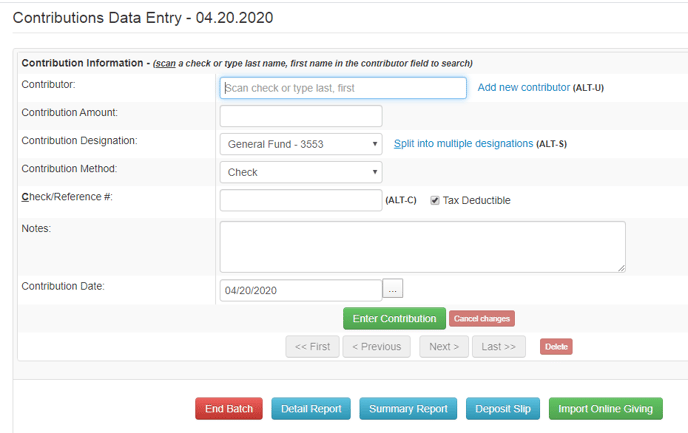
MANUAL ENTRY OF CONTRIBUTIONS
On the Contribution Data Entry page, for each contribution, enter the following:
- Name of Contributor: Begin typing a name and Churchteams will search the database for the person. If they are new, click Add new contributor to enter information from the check or envelope before proceeding with the contribution.
- Amount: Clicking the space bar in this field will display the last 6 contributions. You may click a recent one if the Amount, Fund, and Designation are the same. This just saves time.
- Designation/Fund: The contribution can be split. *Donations cannot be split between a contribution and registration payment. The registration payment must be enter on the group page for that particular event.
- Method of payment
- Check/Reference #: This field can be left blank for cash contributions.
- Notes: This can be a note for staff regarding the contribution if there is a need.
- Contribution date: This field will be pre-populated, but can be changed to match the check date if you like.
Click Enter to record the contribution and begin the next.
Once you have entered all of your in-person contributions, you may End Batch or Import Online Giving. We recommend importing your online giving by clicking the Import button near the bottom of the transaction entry screen so that all of your contributions for a single week will be together in a single batch. You may then run a Summary Report (blue button) to see an overview of your contributions in one report. At the bottom of the Summary Report is an option to email the report, should you need that for Financial Team members.
CHECK SCANNING ENTRY
Contributions can also be entered using a check scanner. For some, check scanning is a quicker method of entry, especially if you have a large number of checks to enter each week. Check out our detailed instructions for Check Scanning and Archiving to learn more.
