How do I keep and manage notes from a committee or board meeting?
Use the Notes section on Meeting Reports. Or, if you are not using it, customize the service project feature to track notes on meetings.
Option 1
Use the group report reminders to send emails to leaders on the day their committee or board meets. Then with one click, they can take attendance and keep notes on the meeting in the group notes area of the attendance reports.
You could review them by going to the group > Reports (Blue button) > Meeting reports and click on the one you want to see.
But an easier way might be to create and save a report and then add it to your "Favorites" card for quick access. To do this click Reports > New > & under "Groups/Registrations," select Meeting Details (Notes/Prayer Requests). Then select your date range & choose Meeting Notes and possibly Prayer Requests.
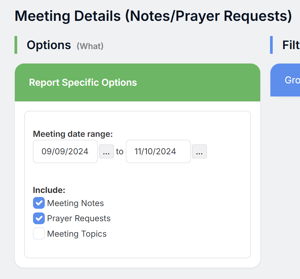
Next use Filters > Groups/Registrations to choose just that Committee or Board. Then add this report to Saved Reports and the "Favorites" card for quick access.
Option 2
A number of years ago, we created a tool to help groups track their serving projects and keep notes on them. You can see it under Groups & Events > Settings > Service Projects. If you are not using it for this purpose, you can re-purpose it.
Go there and change the name to something like Group Notes. Then Enable it and Disable the ratings option.
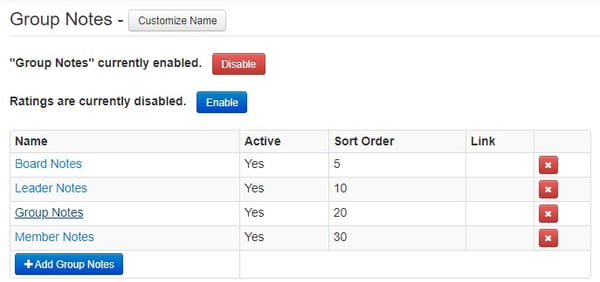
You'll see you can customize the types of notes, so I would get rid of all the current ones and for now just put in Board Notes or something similar.
The meeting report page where you take attendance will now have an area to add in Group Notes for that meeting just to the right of the roster for attendance.
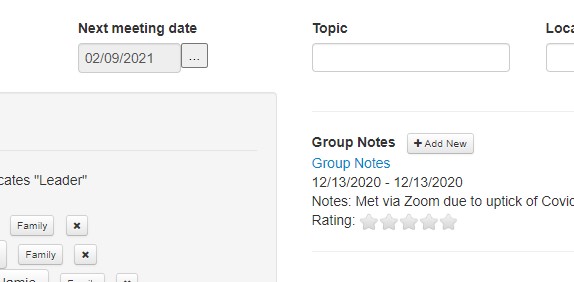
To access these reports, go to that group then click the blue Edit button > Group Notes.
However, you might find it easier to create a Group Notes report (Reports > New > & under "Groups/Registrations," select Group Notes), then Save it and add it to the "Favorites" card. This would be similar to option 1.
