How do I merge or combine two families / households in Churchteams?
Using the Merge feature to combine two households, for example, when two people get married.
Go to People > Family > Merge.
Merging a family/household moves or combines all people that are currently associated with the FROM household into the TO household. The address and phone shown in the TO column will be the ones kept.
If you know the names of the families/households that you want to combine, click the "Merge Families/Households" button in the blue highlighted box at the top of the page.
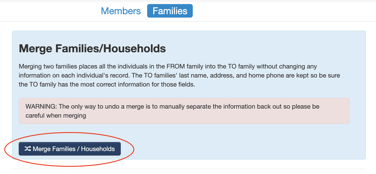
- Use the drop-down menu in the Merge FROM column on the left to select the family that will be combined into the new household.
- Use the drop-down menu in the Merge TO column on the right to select the family/household to be merged into. This will be the household information, such as address and phone number, that will be kept.
- Click Merge Families.
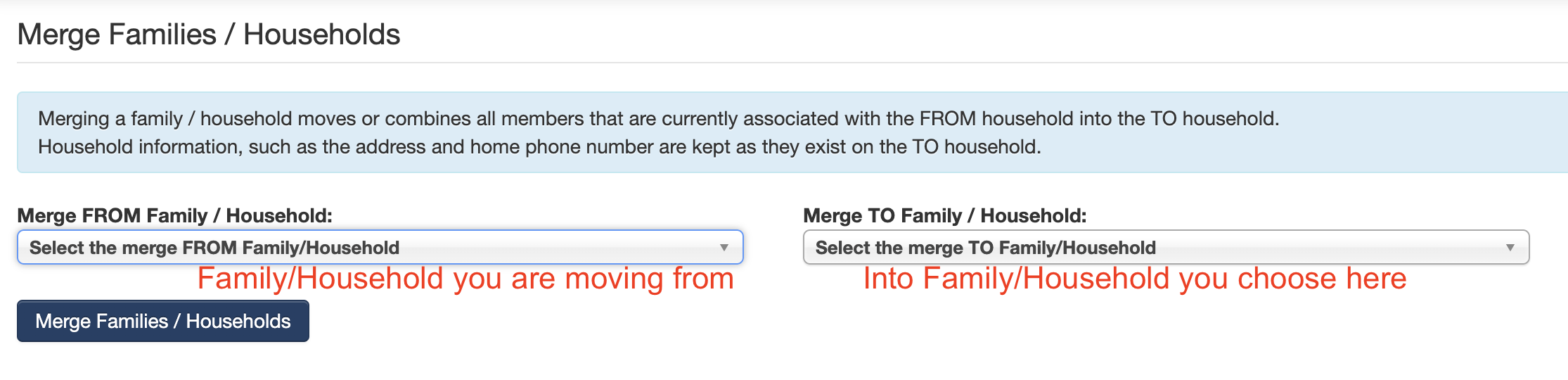
If most of the household information is kept from one household other than the last name, merging can be a two-step process. For example, if two people are marrying and they are moving into the female's house (thus using that address and phone information, but the last name will be his), we would recommend you merge FROM him to HER, then edit the family name on the Family page to his name after the merge is complete.
You can also run a Possible Duplicate Family Report, which can be used as a working report to search the database for people with family members in common or potentially duplicated households.
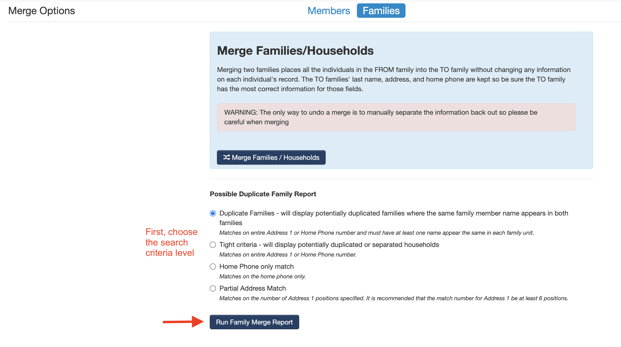
Note: The Possible Duplicate report allows you to dismiss or indicate persons or families that are not duplicates so that they will not show in the future. By checking this box, this possible duplicate will not show in future instances of running the report. Only use this when you are certain the people are not duplicates, such as in the case of related family members with the same name, such as a father and son.
