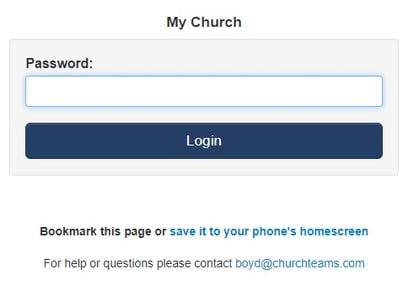How do people login to Churchteams?
Login/Password access is not necessary in order to register for an event or sign up for a class/group. There are 4 account login link options depending on the purpose: Staff, Individual Giving & Activity, Check-in, Directory.
Responsive access is a term we use to refer to giving people access to the database from places that are familiar and convenient to them without them having to download anything or create an account. It takes advantage of completely secure software intelligence features. Here are some examples:
- Registrations linked to your website, social, emails, or texts allow people to register for everything from preparing to visit, filling out a connection card, joining a group or event, or completing a form of any type. When a form is completed via someone's mobile phone, the software searches the database to find and match them or adds them as a new contact if they were not already in the database.
- Automated email or text reminders are sent to people, group leaders, and ministry volunteers with custom links to update their information, complete a group report, or respond to a serving opportunity. Because emails and texts are initiated from within the system, it creates and sends unique links for the person and purpose.
- Text-to-Church allows anyone to text an amount to give and keywords to register for anything, check in, access their personal giving and activity pages, and much more. When their text reaches the database, the system recognizes whom the request is coming from and responds essentially logging them in by their phone number.
Learning to use these features effectively flattens the learning curve to nothing for your guests, people, leaders, and volunteers. All they have to do to respond is click a link or send a text. This ease of use significantly increases response rates.
But we still provide the following options for different people to log in depending on their purpose and access needs.
Staff - This is the primary way your staff and highest-level volunteers who coach multiple groups access the software. Be sure to save this link on your computer and phone's home screen for quick access. You can find the link under:
Settings > Users > Blue section.

Individual Giving & Activity - This link requires a person to enter their email address and a personal password that they've set up to log in to manage their giving and other activity in the database. Online giving is required. Have people save this link on their computer or phone home screen for quick access. As the title suggests, this is the link you'll give people to save as their Churchteams App. Find it here:
Giving > Settings > Online Giving > Basic Link in green area.
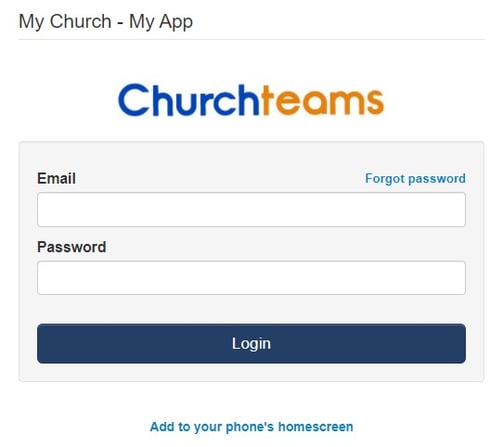
Check-in - There is no username, just a check-in-specific password for starting check-in as needed. Click the button located below the staff login. Find this link:
Settings > User Accounts > underneath "Check-in Password."
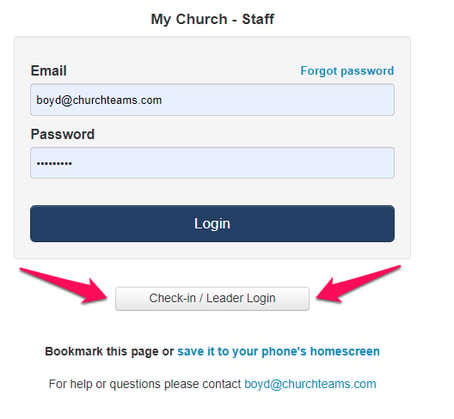
You'll see this check-in-specific password entry screen.
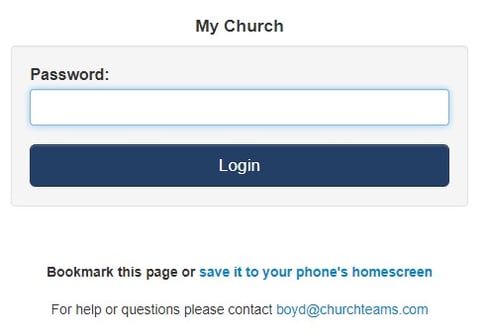
Directory - Put this link on your website or email it to people who just want to see a directory. Encourage them to save it on their computer or phone home screen. There is no username, just a directory-specific password that you can share with many people and easily change to add control to access it. Find the link and customization options including setting the password here:
Settings > Accessibility > "Directory Password."