How to cancel a recurring transaction to a fund that is no longer available
After establishing where you would like the future funds to be directed and confirming with the donor, edit the original contribution to the new designation.
If you disable a fund from available Online Giving (but keep the fund active) it will prevent people from setting up new contributions online using that fund, however, existing recurring contributions to that fund will continue as before unless you go back and edit the very first recurring contribution in the series as that is where the funds/splits are copied from with each new recurring contribution. Also if someone scheduled a single contribution but future-dated it and chose that fund, it would process to that fund.
- Run a Recurring Giving report (Reports > New > Financial > Recurring Giving) to identify any donors who currently have recurring donations set up for the fund you would like to disable from Online Giving.
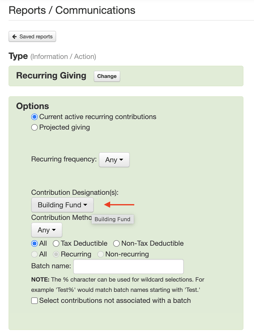
- In the Options column on the left side of the Report page, select "Any" frequency, choose the Designation you wish to disable from the dropdown menu, and choose "Any" as the Contribution Method.
- In the Options column on the left side of the Report page, select "Any" frequency, choose the Designation you wish to disable from the dropdown menu, and choose "Any" as the Contribution Method.
- Contact these donors to confirm that you will redirect the recurring donations to a new/different designation. You may choose to do this via email so that you have a record of the confirmation.
- If the Donor wishes for their records to show all prior contributions as given to that particular fund you are disabling, they will need to cancel the recurring contribution and set up a new transaction to the new fund, as the redirection will relabel all prior and new contributions to the new fund.
- Using the Recurring Giving report, locate the recurring start date of the contribution. Go to that Contribution on the Donor's Contribution page. (From the Member page, click the More Info bar, then Contributions, then filter to the appropriate date range for the contribution.) Click the date to edit the transaction, redirecting the contribution.
