How to install a Brother QL-820NWB Printer
The Software
Regardless if you are installing on a PC or Mac, Start Here to download the correct version of the software. Once there, it will automatically detect your OS and just click OK.
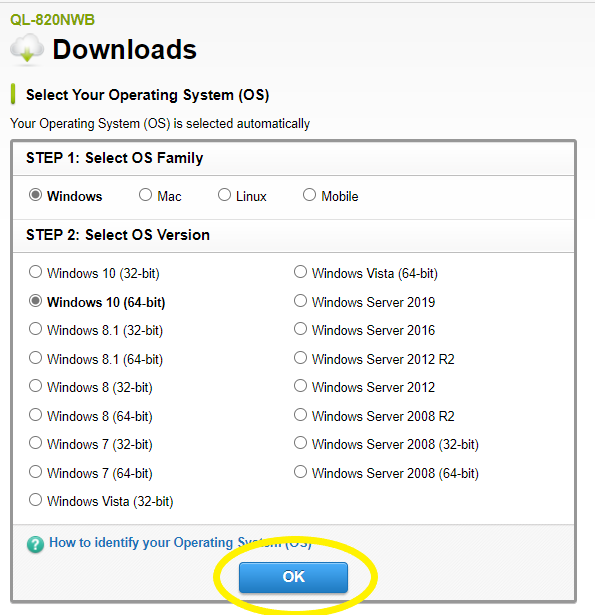
- On the next page download the first option, the "Software/Document Installer" and follow the instructions on the next page and it will download an .exe file to your computer.
- Once it is finished downloading, double click on the download file to install.
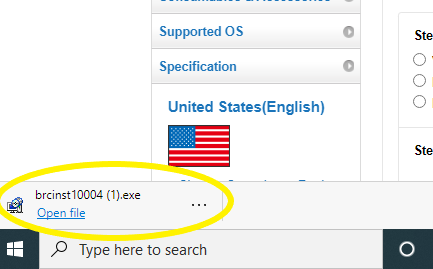
- Turn on printer and connect it to the computer via a USB cable.
- Choose Auto Select and follow the prompts.
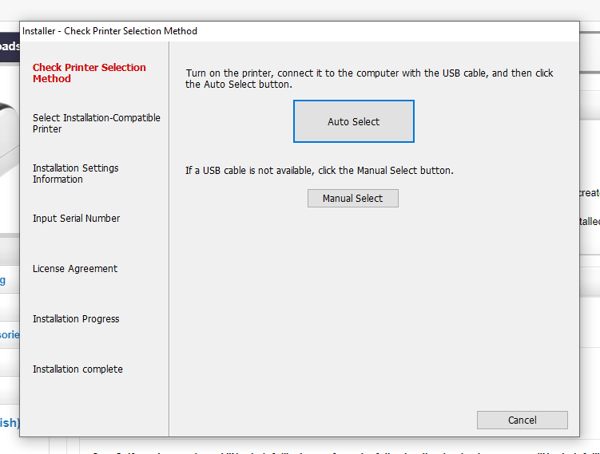
- Click OK to install the recommended Software and Manual's and follow the on screen instructions.
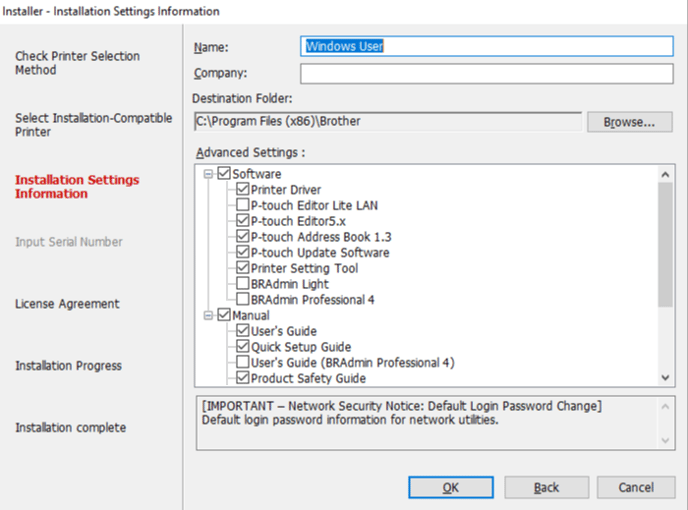
- On the Connection Type screen select "Wireless Network Connection"
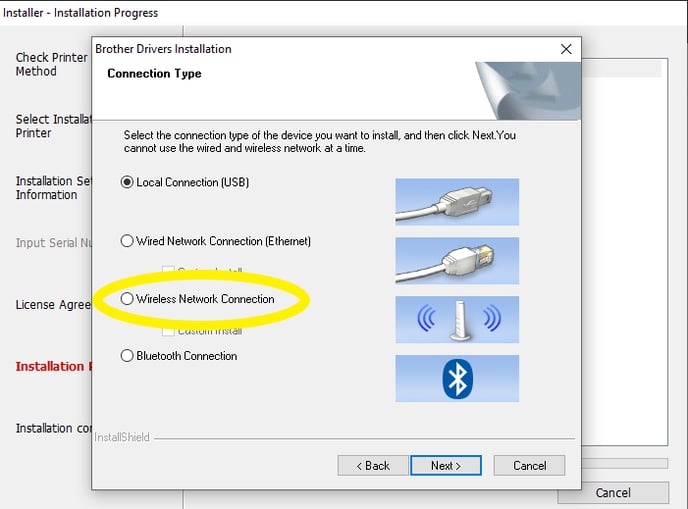
- Follow the prompts with the recommended setup.
- Select Brother Peer-to-Peer Network Printer and click Next.
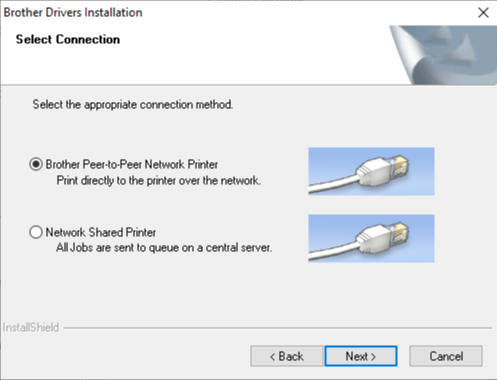
- Select the recommended Firewall setting and follow the prompts
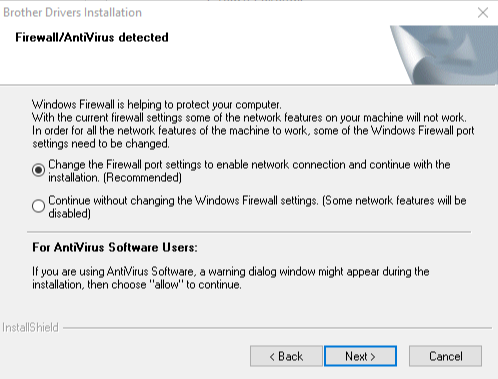
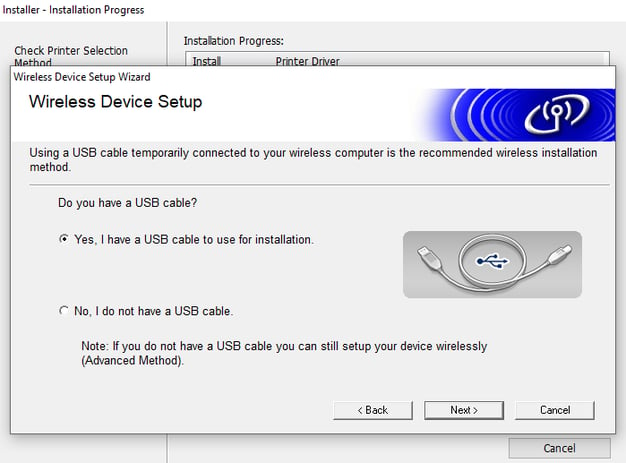
- Select the network that you use for your computer and click Next.
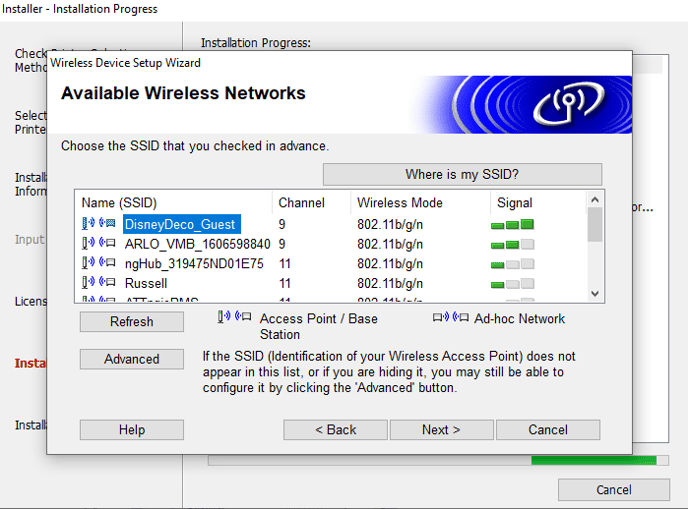
- Disconnect the USB and click next.
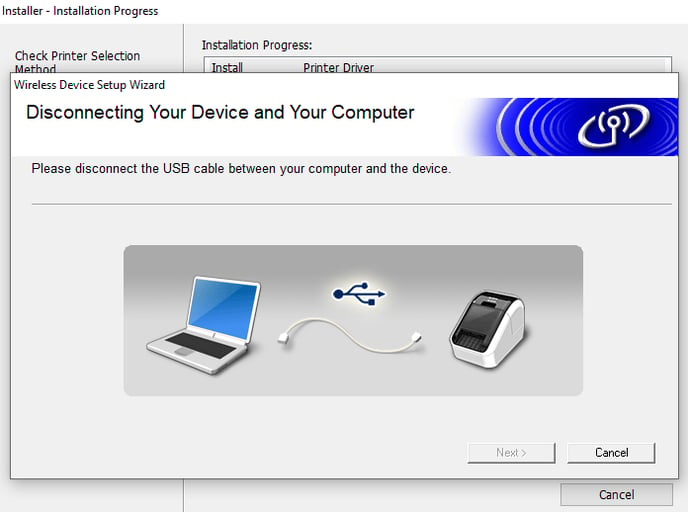
Note: Depending on your network connection, if you don't see your printer, click Refresh and you may need to wait a few minutes for it to come up.
Click Finish to restart your computer.
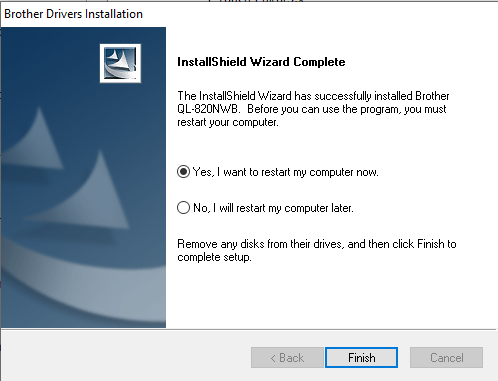
- Make sure the USB plug is connected and the power to the printer is on and click Next.
- Click Finish on the driver installation.
- If you want to register the printer click OK, if not click Cancel.
