How to install Godex DT2x printer
Easy installation of the Godex DT2x printer for Churchteams Check-in
Plug and Play install
Start by turning on the printer and plugging in the USB cable and your PC should automatically detect and install it. Go to the start menu, Printers and it should show up in your list of printers.
If that does not work, Click Here to download the correct version of the software. Once downloaded, click on the download on the bottom left side of the screen or find it in your Downloads folder and doable click.
The below screen will come up, follow the prompts to complete the install.
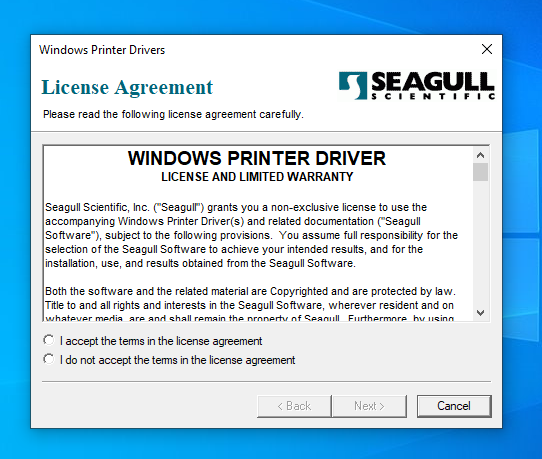
The Labels
We recommend using the 30256 shipping labels (they can also be used on the Dymo 450 Turbo)
For detailed instructions on how to install and calibrate your label roll, click HERE and find the section labeled "Loading the label roll" starting on page 9.
Calibrating Labels
When you press the FEED button, the printer moves the label to the defined stop position. If you are using continuous labels, pressing the FEED button will move label stock until you release the button again. If you are using individual labels, pressing the FEED button will move only one label. If the label does not stop at the correct position, you need to run the auto-detection function on the label stock (see Section 3-3).
Press the FEED button and keep it pressed, then switch on the printer. You will hear two beeps and the LED lights up red. Release the FEED button. The printer will now automatically measure the label size (see Section 4-3.) and then print a test page (see Section 4-4.)
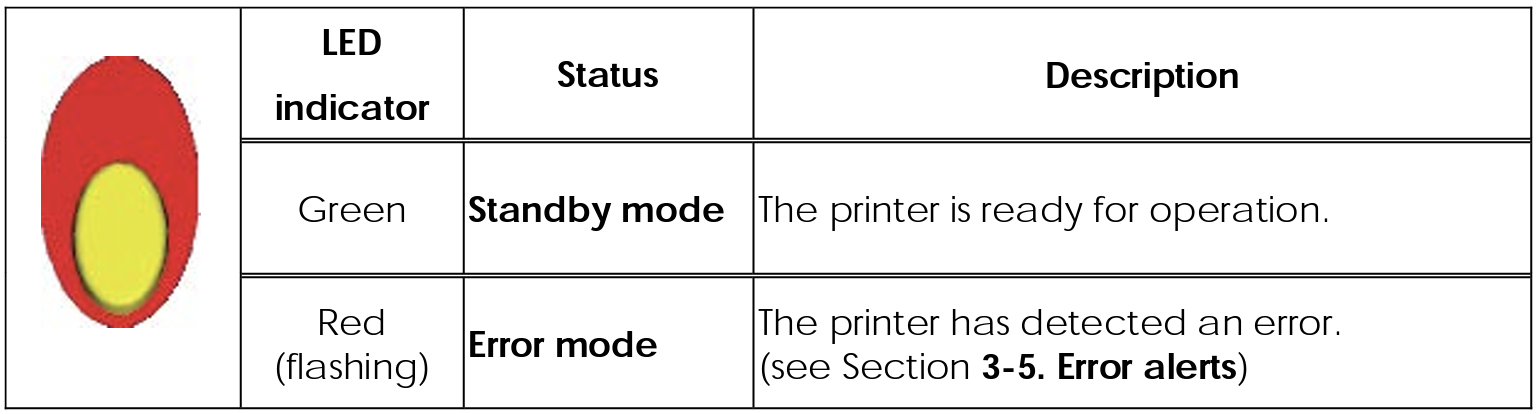
The printer can automatically detect and store label height. That means the host computer does not need to transmit the label height to the printer.
1. Check that the label sensor is positioned correctly.
2. Check that the label stock is loaded correctly.
3. Switch off the printer.
4. Switch on the printer, keeping the FEED button pressed. When the LED starts to flash red, release the FEED button. The printer will now measure the label stock and store the label height. 5. Once the printer has successfully measured the label stock, it will print a self-test label.
