How to set up for multiple campuses?
You do not need an additional Churchteams database for each Campus. Utilize People Attributes and Group Profile settings to distinguish which people and groups are based at each campus.
We recommend using a custom people attribute labeled campus, with a dropdown menu to choose which campus the member is primarily attending. This will serve as a filter for reporting purposes as well.
- To create this custom member attribute, go to People > Settings > People Attributes. The Attribute Type is a Dropdown List, and the Attribute Name could be Campus (or whatever you choose). Give it a description (can be the same as the Name) and Sort Order (order in which you want the Attribute to appear on the Person Profile page) and choose the Security level at which the Attribute is visible (Any Attribute at the Member or Guest level is visible and editable by a Member).
Generally, churches do the same things for groups in choosing to designate the campus at which the group meets or considers a home base.
- This setting is found under Groups & Events > Settings > Profile Questions. The profile question is Campus. If your Account does not have a "Campus" profile already set up, create that by clicking the Add button. You can edit the Valid Responses for Campus by clicking on the name of existing choices or clicking the Add Response button to create a new Campus name.
- As you create Groups, select the appropriate Campus under the Group Profile section. Edit current Group profiles by going to the Group you want to edit, clicking the blue Edit button, then Group Profile. On that page, you may change the Campus (and other profile information) for just that particular Group.
To sort the Browse Groups page by Campus, select the appropriate Campus using the Search features located at the top of the Browse Groups page (Groups & Events > Browse).
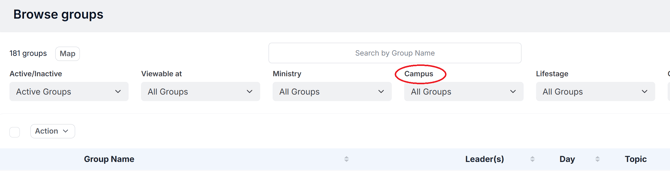
You can also filter these Campus groups in the Reports feature under the Groups Filter bar, then Group Involvement.

