How to setup Check-in using Edge on a PC.
How to setup Check-in using Edge on a PC in Churchteams
Setting up Check-in using Edge on a PC:
Install Label Printer
- Install the label printer software and driver on the PC. The disk may have come with the printer or you may have to download it from the label printer website. Make sure it is working with a test print. You can open the Notepad application, type a few words and click print.
- On the printers and scanners page, click on the printer then Manage (in Windows 10) to set it as the default printer. On the same page, select Printing Preferences to set the default paper size to the size of label you are using (2.4 for Brother Printer).
Customize Settings In Edge
Note: Be sure to download the latest version of Edge HERE. The pre-installed version does not work.
- Open Edge, login to Churchteams and start check-in (Check-in / Start Check-in) with any Check-in view.
- Pick anyone in a group class or class associated with that check-in view and click print. This will open a Print screen.
- On the Print screen choose your default printer for the Destination, and select Landscape for Layout.
- Click “More Settings” to view additional settings
- Choose your Paper size (For Brother printer choose 2.4)
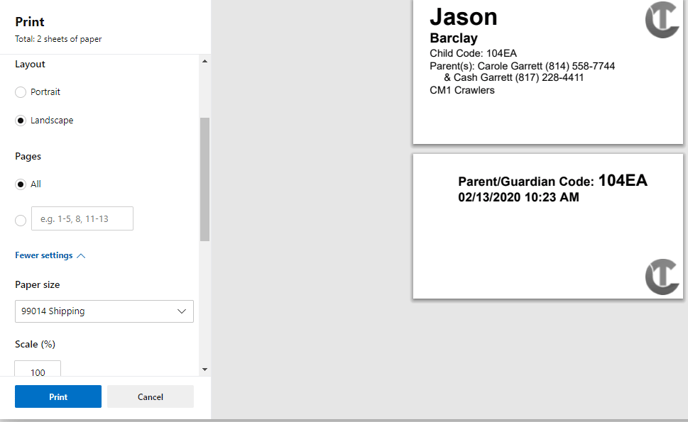
- For Margins choose Minimum.
- For Options uncheck “Headers and footers” and check “Background Graphics”

Save For Quick Access
- Close the web page and completely quit Edge. (This will save your settings)
- If you don't have an Edge shortcut on your desktop, click on Windows logo in the bottom left of your screen, find the Edge logo to drag and drop it to your desktop.
- Right click on the Edge shortcut icon on the desktop (not in the task bar) and click Properties.
- In the Target field go to the end of the filename, click the space bar once and add:
--kiosk-printing
then click Apply.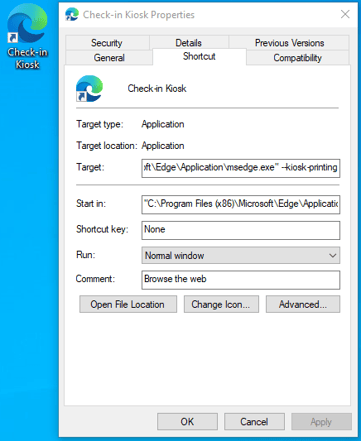
- Finally, click on the General tab and rename the short cut Check-in Kiosk, then click OK.
- We would recommend to unpin the Edge icon from the task bar to prevent confusion.
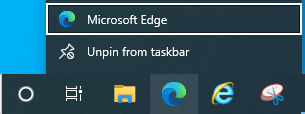
- Click on the Edge Kiosk icon, login to Churchteams, and start Check-in.
