Why and how to change to individual based passwords. (Accounts prior to 9/27/16)
For clients upgrading to the new User Interface from the one for accounts prior to October, 2016.
Why switch from role to individual based passwords?
- Dashboard - Staff will be able to customize their ME card to see their current follow-up assignments, groups, favorite reports, and volunteer assignments as soon as they login.
- Dashboard - Staff will be able to customize their Metrics card to see the chart data most related to their ministry area or the whole church as soon as they login.
- Security - Staff will login using their email and a password.
- Security - Creates the opportunity for an audit trail of who made each change.
- Email drafts - Draft emails are automatically saved based on individual identity.
- Innovation ready - Prepares your church for future personalized upgrades.
- Limited impact - Guests, members, leaders, check-in not impacted.
How do I make this change?
From Settings > User Accounts, select the option to switch from the old "Role-based" passwords where each security level shares a password to the new "Individual-based" system.
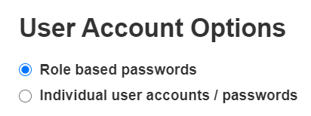

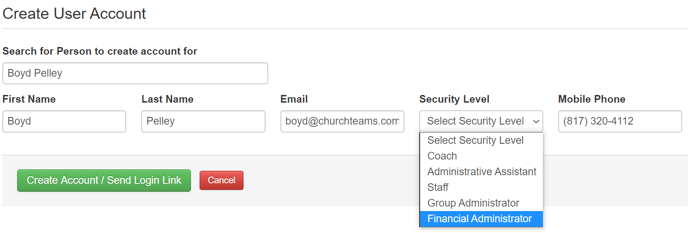
Here is what the new login will look like. You won't need to change your bookmark on your browser or your app link on your phone home screen.
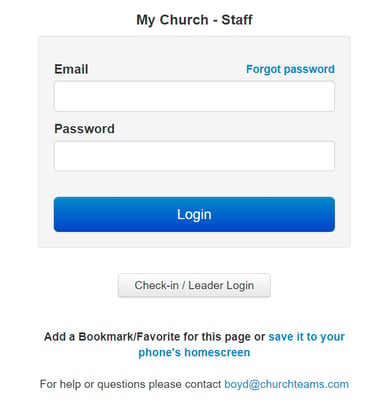
- Guest, Member, and Group Leader. Access using forms, email links, text links, Text-to-Church, and Online Giving are not affected at all.
- Check-in, Group Leader and Directory. These shared passwords can still be used after clicking the gray "Check-in / Leader Login" button (above image).
- Coaches. Can login with their email and their Coach specific passwords if they have one. Their shared password no longer works. You may need to re-invite them.
- Staff and up. Will need to create their own unique password as mentioned above.
Your next step is to invite your pastors and staff to create their password. The emails sent by the system will explain everything in detail for them.
If you are not sure what level to assign, check out this Knowledge Base Article. If you want to see the email before sending it click the "Reset Password" button by your name in the User Account list or Add yourself.
