What are Scheduled Reports and how are they used?
A Scheduled Report is a Saved Report that is set to run at a future time and at regular intervals. They are used to automatically inform leaders, connect people, and update the database.
If you have a report that you would like to automatically run at regular intervals, we recommend that you add the report to Scheduled Reports. To do this, you must first save the report. This is done on the report screen, as shown below.

Once you have saved the report, the page will reload, and there will be an option to schedule the report from this screen as well.

If you want to schedule a report that has previously been saved (you are not on the reports screen), go to Reports > Scheduled.

Click the "+ Schedule a Report" button, then use the dropdown menu on the following screen to choose the saved report you want to schedule and make the appropriate timing selections as necessary.
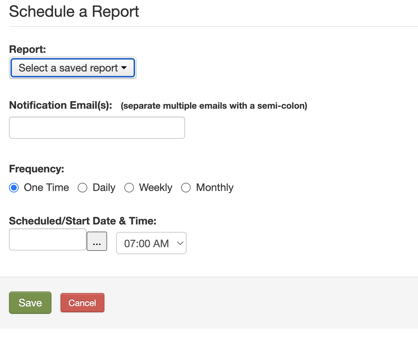
Not every report that is Saved is available to be scheduled, but the majority of them are. The output of the report, of course, varies. But there are three ways to look at what these reports do.
Inform leaders. These are reports that email charts and graphs to regularly inform leaders about what's going on. Things like: worship attendance, year-to-year giving comparison charts, or small group attendance last month. These come attached to the email as an attractive .pdf for easy, full-screen viewing.
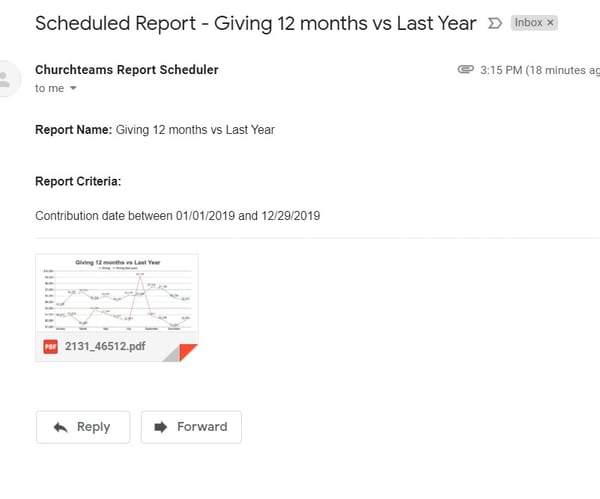 Connect members. These reports send emails, texts, and assign notes to follow up on connection cards or other registrations. These reports include "Add people to a group" (People report) or "Add people to a workflow" (Communication report). Select either of these report types, then choose your group, person, or giving filters to add these people to a group and/or a workflow you've created to respond to their interests or needs.
Connect members. These reports send emails, texts, and assign notes to follow up on connection cards or other registrations. These reports include "Add people to a group" (People report) or "Add people to a workflow" (Communication report). Select either of these report types, then choose your group, person, or giving filters to add these people to a group and/or a workflow you've created to respond to their interests or needs.
Use a Digital Connection Card to capture information from people, and then a scheduled report to launch a workflow to follow up with emails, texts, and notes to pastors or others to contact them personally.
- Enter the 1st visit date based on New Family check-in.
- Add children to a group based on birthdate.
- Enter "Yes" to an allergy attribute based on text in another field.
- Export data to be viewed in Excel or a BI application.
- Add a 1st Time Guest to the Church Newsletter Email list.
- Change family role based on Birthdate.
Reports that CAN NOT be scheduled. Though most of the reports can be scheduled, here are the ones listed based on report type that can not be scheduled. If you need one of these added, please let us know.
Groups
- Attendance Data Entry
- Suspend Meeting Report Reminders
- Group Map
- Family Directory Listing
- Map of Individuals
- Delete People from the Database
- Individual Labels
- Family Labels
- Send Email
- Send Text Message
- Email request for updated info
- Contribution Statements
