How does the unsubscribe feature in Churchteams work and can I see who has unsubscribed?
How a person can unsubscribe, and how that affects mass and personal emails. Why an unsubscribed person might still get an email and how to know who has unsubscribed.
How to unsubscribe from mass emails
To unsubscribe from emails, a person can click Manage Subscriptions at the end of any email they receive. They will be asked to confirm the email address, and then taken to a page where they can choose which email(s) they would like to unsubscribe and which list(s) they would like to be unsubscribed from.
This gives them the option to only unsubscribe a certain email from their list(s) (ie: a work email), while still allowing them the ability to receive all communications to their personal email account, OR the option to unsubscribe all emails from all lists (as shown below).
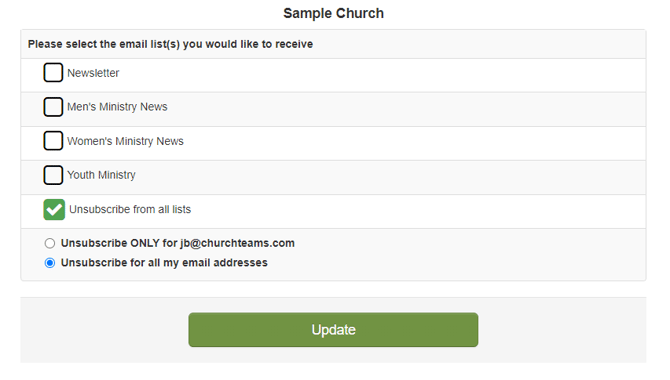
Once this action is complete, Churchteams will create a System Log note (as shown below) on their Individual Page that outlines what email(s) were removed from their profile.

When a person unsubscribes, to which types of emails does it apply?
The unsubscribe option only unsubscribes people from mass emails, i.e. emails sent via Email Lists, through the Reports or Communicate menus. For example, sending an email using the Reports option (done via Reports > Communicate) and using filters such as Church Member type to choose whom the email will go to. Anyone unsubscribed would not receive an email sent via this method because it is considered a mass email. They will still get emails sent through a group or sent individually to them.
Why would someone in our Churchteams database still receive our emails after they unsubscribed?
An email sent out at the group and individual level is not considered a mass email and will still go out to someone who chose to unsubscribe. Emails sent from within a group are assumed to be from a set of people doing ministry together or another similar personal purpose and should be reserved just for that on more minimal use.
- To send an email at the Group level, go to the Group page. Select the People to receive the email by checking the box to the left of their name. Click the Action button, then Email.
- To send an email at the Individual level, go to the Person's page. Click the Churchteams icon (
 ) to the right of their email address, shown just below the blue More Information bar. This will open the email editor to email the individual via Churchteams.
) to the right of their email address, shown just below the blue More Information bar. This will open the email editor to email the individual via Churchteams.
If you have a person who does not want to even receive emails at the Group or Individual level, you will need to remove their email address to prevent a Group Leader from including them in emails. You can create a Custom People Attribute (Go to People > Settings > People Attributes, click the blue Add button) called Staff Level Information or something similar, and store the email address in that field should a staff member or Pastor ever need it.
Is there an alternative to sending out regular emails to a group of people so that Group-level emails can be reserved for Small Group level ministry purposes?
Yes! Emails Lists are designed to be used as a subscription-like collection feature for sending out mass emails to a group of people, such as Church Newsletter (to all Church Attendees) or Children's Ministry Update (to all parents of children in all of the preschool and elementary groups).
Using Emails Lists is a great way to communicate so that a person can still get some mass emails (Ex: Church Newsletter), but not others (Men's Ministry), as they choose which lists to subscribe to. Once you are using Lists, encourage your people to update their Lists preferences by texting the word ME to your Text-to-Church number.
How can I see a list of everyone who has unsubscribed?
To run a report on those who have unsubscribed, go to Reports > People Listing.
On the People Listing report page, filter to the people who have unsubscribed by clicking (in the middle Filters column) People > Fixed Attributes. Enter a date range, such as January 1, 2000 - present-day under "Email unsubscribe date range."
Run the Report. This will return a listing of everyone who has unsubscribed from mass emails during the date range you entered. Some churches contact these people to find out if they are still willing to receive Group and Individual level emails, even though they have opted out of mass emails.
How can someone with a higher security level remove an unsubscribe flag?
Go to the person's profile and under their email you will see the email unsubscribe flag and if you click the trash can icon, they will start to receive emails again.
